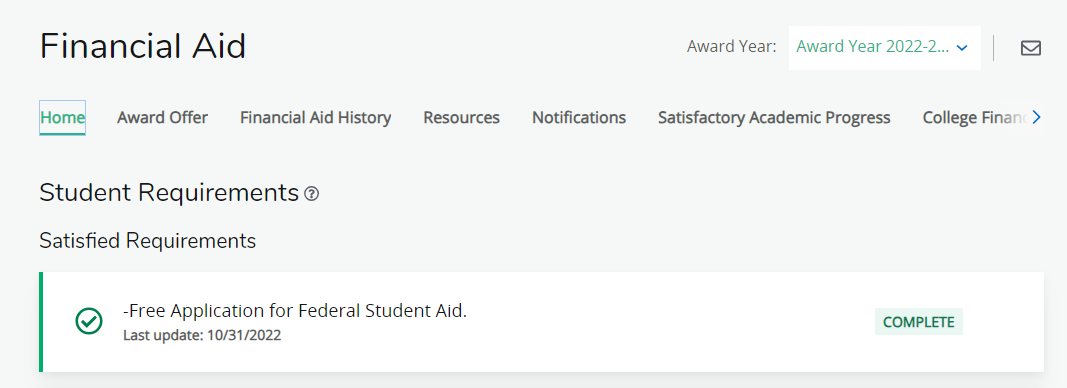Tools For Success
Tips for Understanding Financial Aid and Literacy
- Login to S.A.I.L.
- From the main menu, select Financial Aid/Account from the list.
- Click on Financial Aid
- Click the Offer tab across the top of the page.
- Select the Award Year from the drop-down menu on the top right of the page.
- Scroll down to view your offers.
- Please review each offer carefully and hover over the question marks for additional information.
- When reviewing your offer, some items may be visible as a blue hyperlink; clicking this link will lead you to additional information about that item.
- Before you can accept your aid, you must first accept the Terms and Conditions - you will find this under the Resources tab at the top of the page.
From the Offer tab, you can review the offer(s) in your financial aid package.
- Next to each offer, there is a drop-down menu where you can select to Accept, Decline, or Modify the award.
- To accept the full amount of an offer, select Accept All from the drop-down menu
- To accept a partial amount of an offer, select Modify from the drop-down and enter the amount you would like to accept in the field that appears.
- To decline the full amount of an offer, select Decline All from the drop-down menu.
- You MUST click the submit button at the bottom of your Offer to save your changes and submit your decisions.
Remember - you have a two-week time frame to either accept or decline your Offer.
Will my offer expire?
- Once posted, you have approximately two weeks to make a decision before your award offer expires.
How will my offer be disbursed?
- All amounts shown will be issued in two disbursements. For example, 50% of the monies will be disbursed in the fall semester and 50% will be disbursed in the spring semester.
- Depending upon their nature, some of your awards may require additional steps/documentation before your monies will be disbursed. Please refer to your account on S.A.I.L. for more information.
Do I have to accept my offer?
- You are not obligated to accept any loans offered to you, and never borrow more than what you need.
HELP! I made a mistake!
Should you need to make any changes to the offer amounts you have accepted/declined, you can do so by submitting a Change Request Form (also often referred to as a "Repack" form) to the Office of Student Financial Assistance. You are allowed to request an adjustment for any of the following reasons:
- You made a mistake while accepting/declining your offers.
- You later decide to accept more or less of an offered amount.
- You later decide to decline an offered amount or all aid offered.
- Your offers expired before you could make a decision (note that once your offer expires, your grants may be redistributed to other qualified students).
Prior to receiving any financial aid, you must ensure that you are eligible and have submitted all of your requirements. You may view your Satisfactory Academic Progress status by clicking on the corresponding tab on the top of the financial aid page of your SAIL account as pictured below. You must be in good standing in order to be eligible receive financial aid.
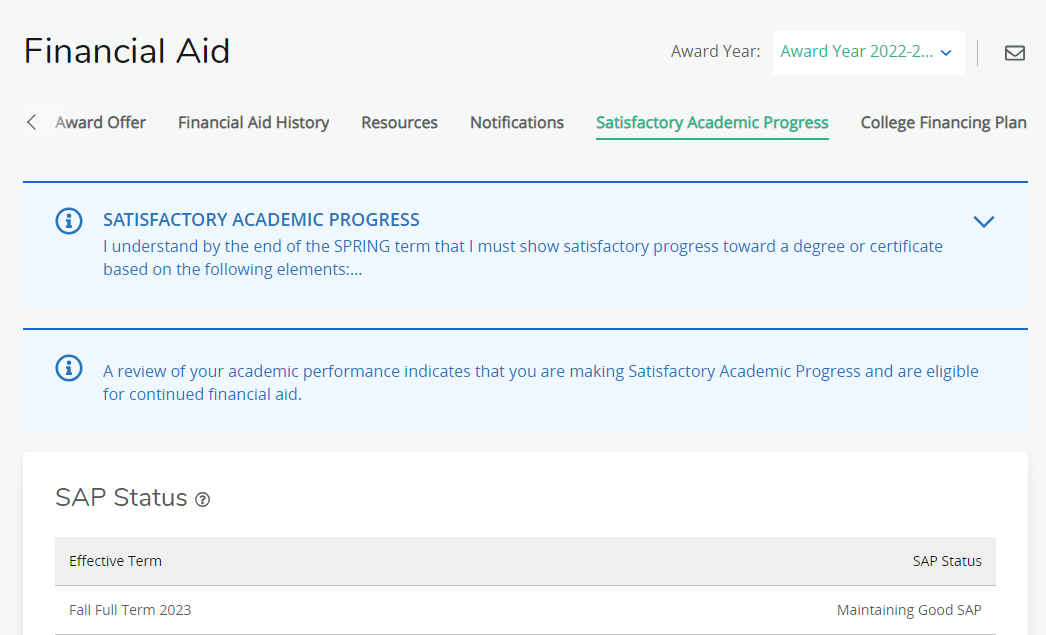
Any student requirements will be listed on the Home page of the financial aid window as pictured below. Unsatisfied requirements will be highlighted yellow or red. You must have satisfied all of your requirements before your financial aid will disburse. Specific requirements depend on the nature of the fund, so if you have any questions about what you need to submit, please call the Office of Student Financial Assistance at 361-825-2338.
Once we have received and processed all requirements, you can login to your SAIL account to check out your financial aid award offer. Please allow 2-3 weeks for processing of documents.
The Office of Student Financial Assistance is dedicated to providing students with the tools and resources they need to manage their finances and educational debt. We believe that by empowering students with the knowledge to budget, invest, and borrow responsibly, they can make better financial decisions. Our goal is to support students and families in achieving financial wellness and success.
To help meet this objective, we have partnered with WhichWay, a comprehensive financial literacy platform designed to teach students how to effectively manage their personal finances. WhichWay is a free, web-based resource available to students and alumni, offering easy-to-understand lessons on key financial topics such as budgeting, setting financial goals, understanding credit, and applying for financial aid.
WhichWay features a series of short, interactive course modules that allow users to learn at their own pace. By using this platform, students can gain the essential knowledge needed to make informed financial decisions and build a solid foundation for their financial future.
Scan the QR code below to register or you can register at WhichWay.org.
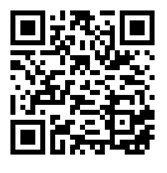
- Click "Register Now!"
- Select "Yes, I have a code" and enter the 4-digit access code (3388).
- Provide your name, CWID, and email address.
- Verify your account. After you click Send Verification Code you’ll receive an email with your verification link. If you don’t see the email, please check your spam folder.
- Pick a username. You can make up your own or use the prepopulated suggestion.
- Click the "Let’s Get Started!" play button to access your modules.
Note: If at some point you cannot remember your password or are locked out, please email the WhichWay Service Desk at servicedesk@whichway.org. Then be on the lookout for an email containing instructions on how to regain access
OSFA Video Library
Walk through the process of creating your own Federal Student Aid (FSA) account username and password, also known as an FSA ID.
After you’ve completed your FAFSA® form, the U.S. Department of Education’s office of Federal Student Aid will begin processing your form. You’ll receive a confirmation email with important information, so make sure you review it carefully.
Learn how to navigate your student portal to find missing requirements, check your financial aid status, and accept your award offers at Texas A&M University - Corpus Christi!
https://www.youtube.com/embed/DNLhZipvqsA?si=r8Xtsqq0d8boH1x3